motivation
Create Motivation Content
Note: You need to log in as an AOK User to add or edit Motivation Content.
To create Motivation content, follow these steps:
- After successful login, click on 'Inhalt (Content)' -> 'Inhalt hinzufügen (Add Content)' -> 'Motivation'.
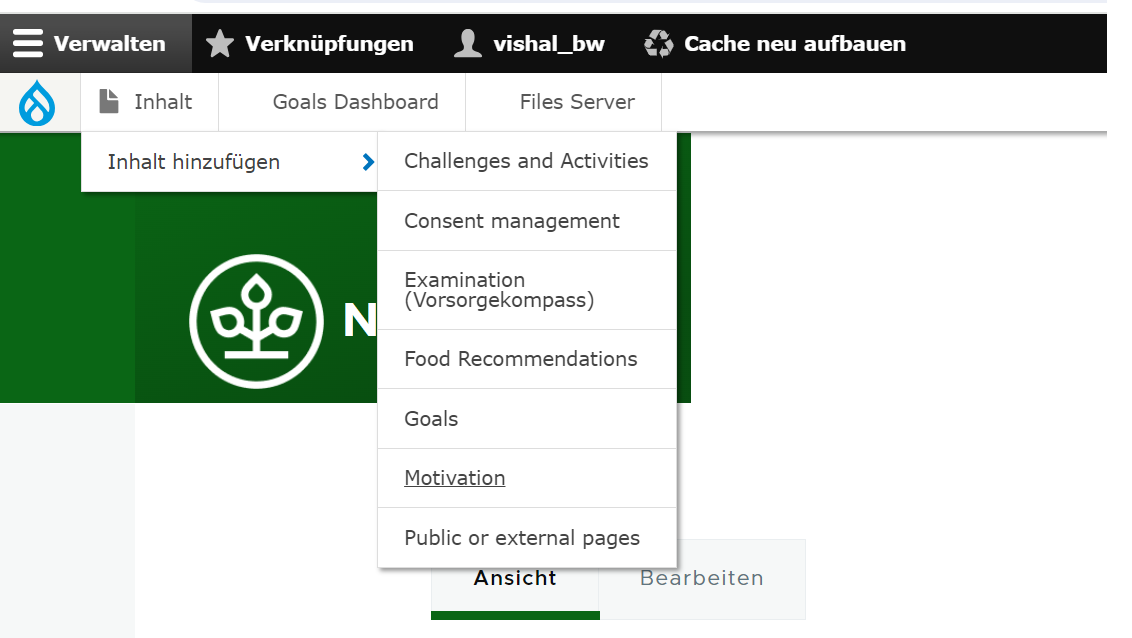
- Enter an appropriate 'Titel' for the page, which describes the content added.
- Enter 'Motivation External ID' for the Motivation.
- To upload 'Motivation Card Image', click on 'Dateibrowser öffnen (File Browser)'. It will open the IMCE file browser. Upload the image and click on 'Auswählen (Select)' to add the 'Motivation Card Image'.
- Enter 'Description', which accepts formatted text.
- Select 'Tags'.
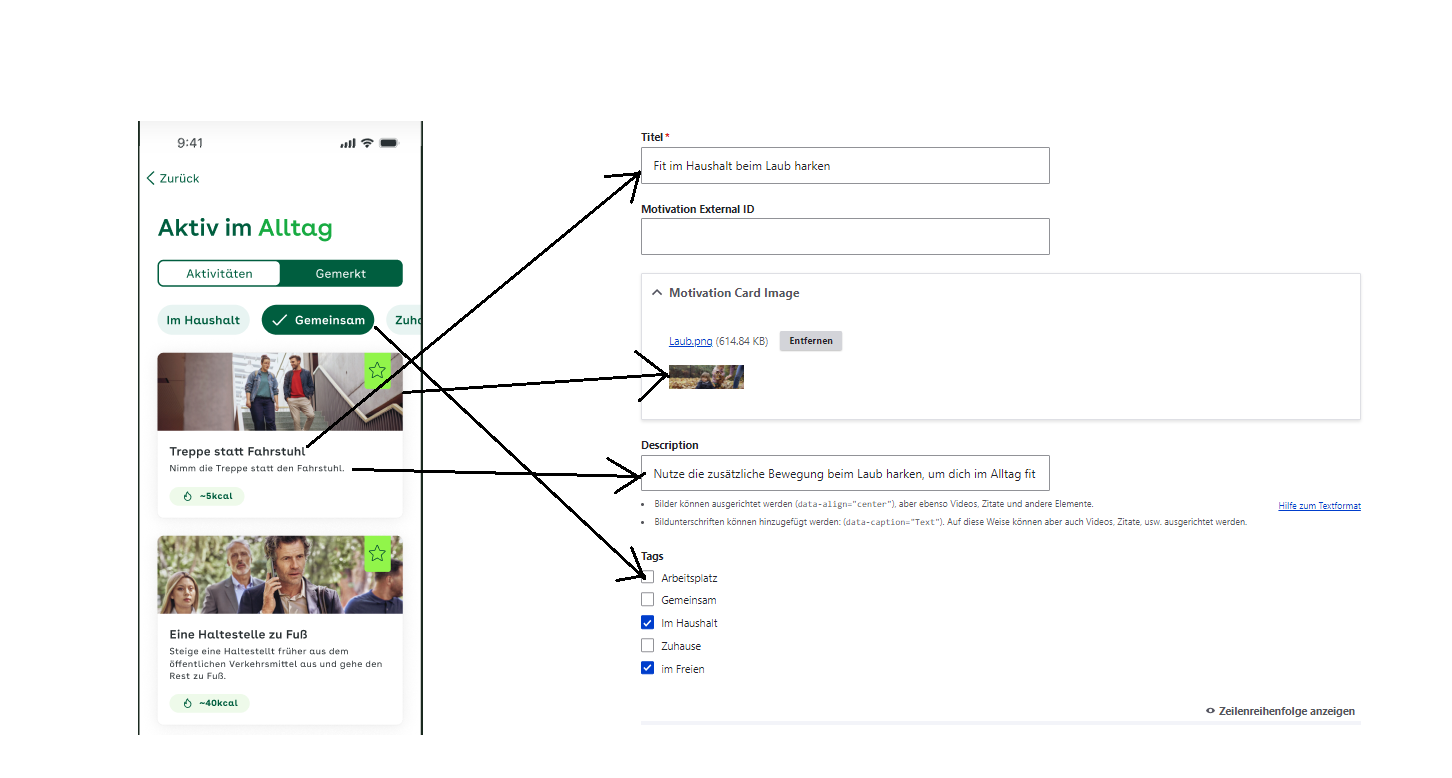
To add Motivation activity content follow the steps,
- Enter 'Text' content it accept the formatted text.
- Enter 'Step Calorie' & 'Max Calories'.
- Enter 'Step Text' & 'Step Text Plural'.
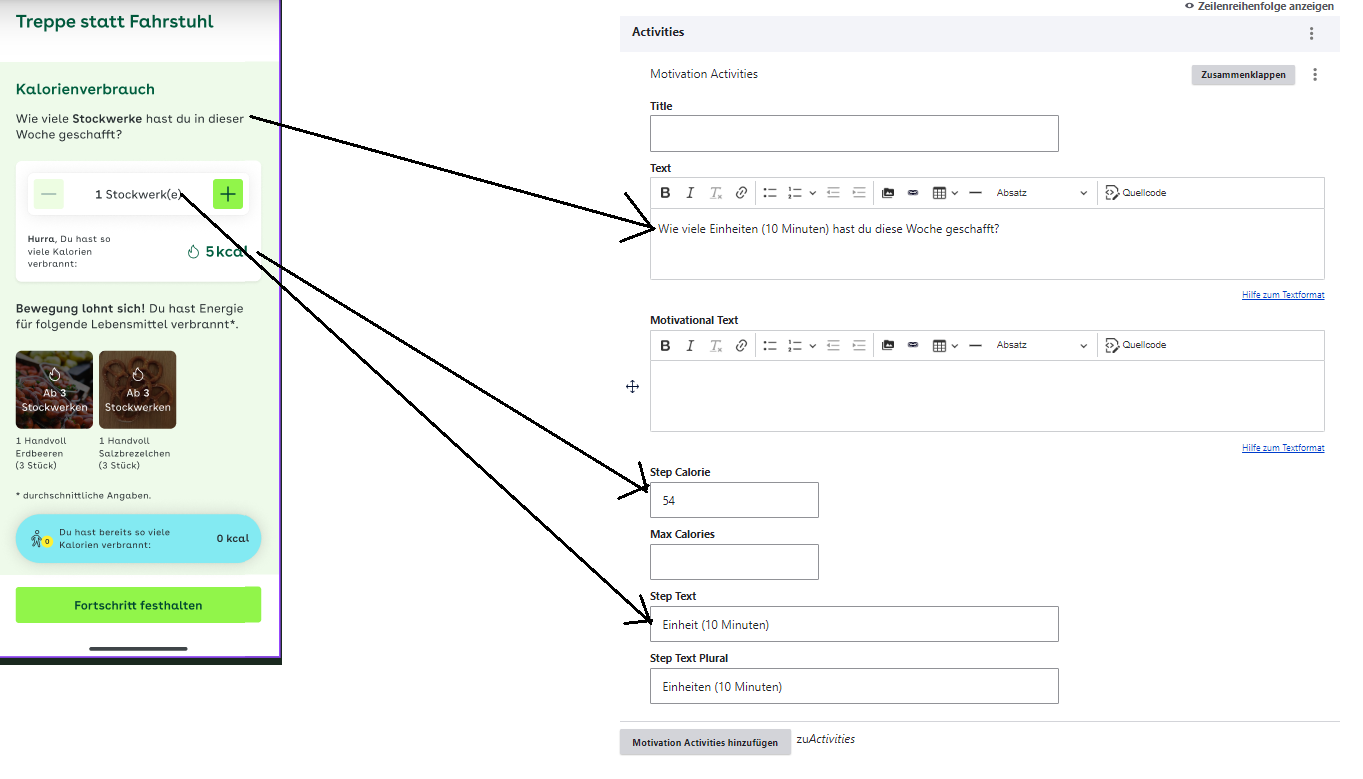
- Click on the 'Speichern (Save)' button at the bottom to save the page.
- We need to provide grants for the AOK. After publishing, click on the 'Grants' tab.

- Give the permission for the Role (Ansicht, Bearbeiten) permission, select the checkbox, and click on 'Save'.
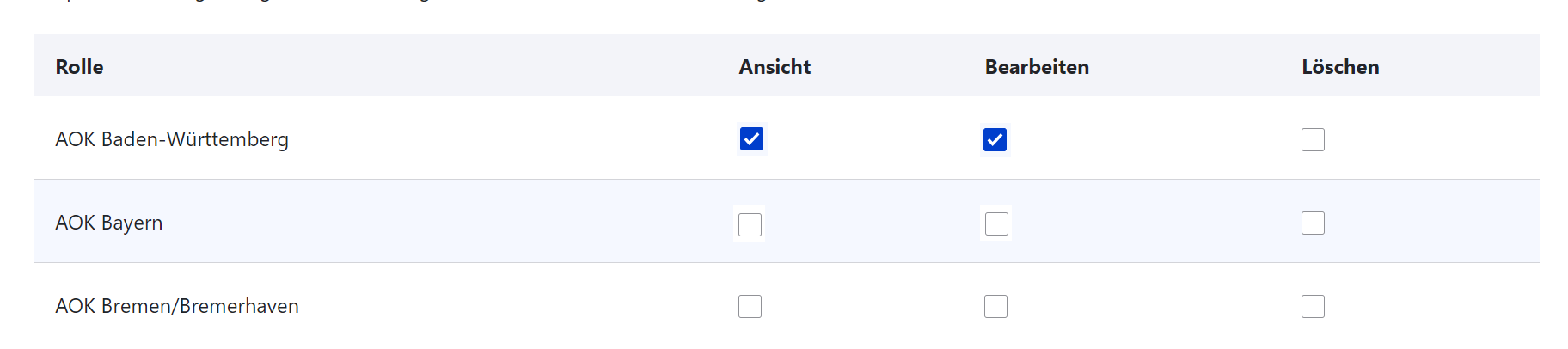
Motivation Revisions
To find the Motivation revisions, follow these steps:
- Click on 'Inhalt (Content)'.
- Choose the Motivation page to edit (check if Inhaltstyp is 'Motivation') -> Click on 'Bearbeiten (Edit)' button on the right side, respective to the 'Titel' column.
- Click on the 'Revisionen (Revisions)' tab. It will show all revisions for the Motivation.
- To compare two revisions, select the revisions using radio buttons and click on 'Ausgewählte Revisionen vergleichen (Compare Selected Revisions)'. It will display the comparison of two revisions side by side. Changes are highlighted in green, and the current one is in red.
- To revert the Motivation content to an older version, click on 'Zurücksetzen (Revert)'. It will revert the content to the selected revision.
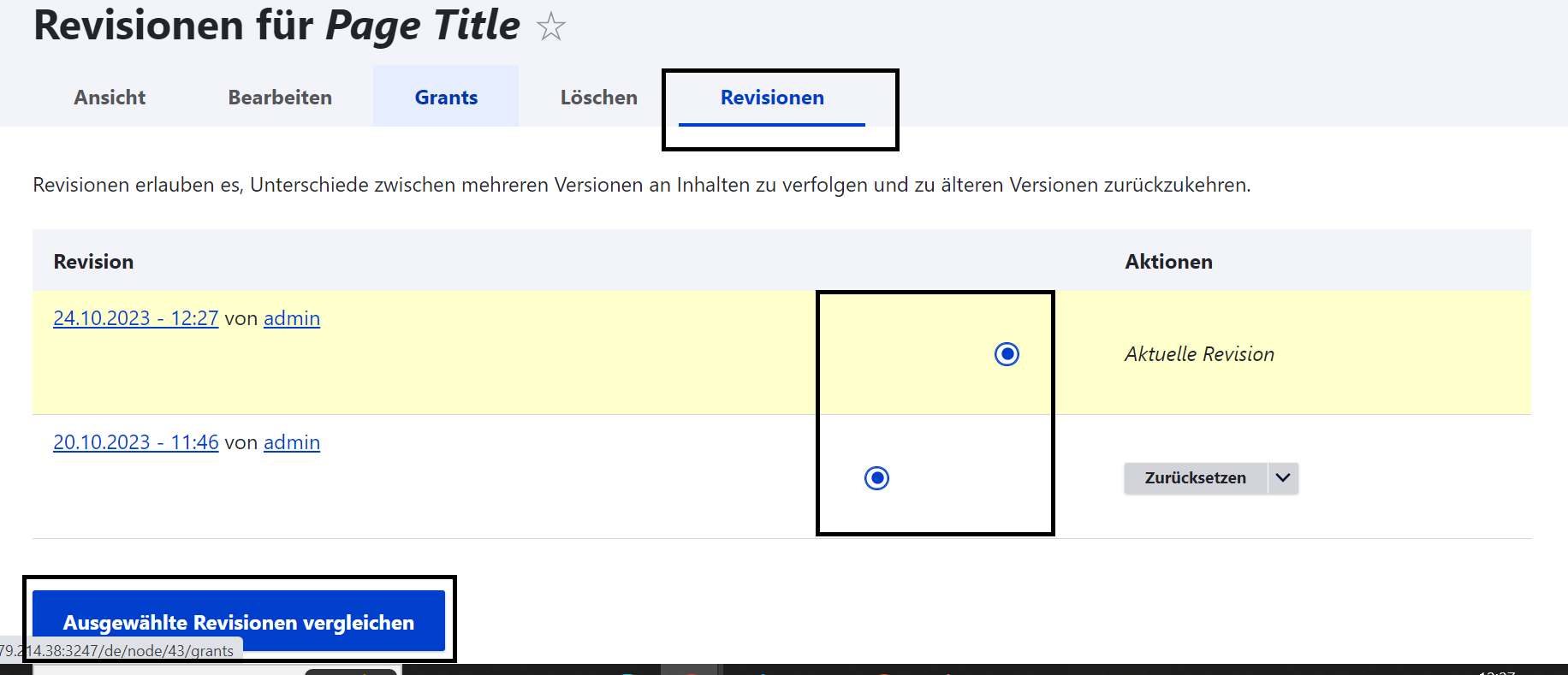
Edit Motivation Pages
To edit motivation pages follow given steps,
- Click on 'Inhalt(content)'.
- Choose the motivation page to edit (check if Inhaltstype is 'Motivation') -> Click on 'Bearbeiten(Edit)' button at right side respective at Titel column.
- Edit the page, after editing please make sure 'Vröffentlicht(published)' is chcked.
- Click on 'Speichern(Save)' button.
Unpublish or Remove Motivation from APP
To remove or unpublish or hide a motivation in the app, follow below steps.
- Click on 'Inhalt(content)'.
- Choose the motivation page to edit (check if Inhaltstype is 'Motivation') -> Click on 'Bearbeiten(Edit)' button at right side respective at Titel column.
- Edit the page, and update the "Is Active" checkbox.
- For Published motivation, the checkbox must be Ticked like shown below
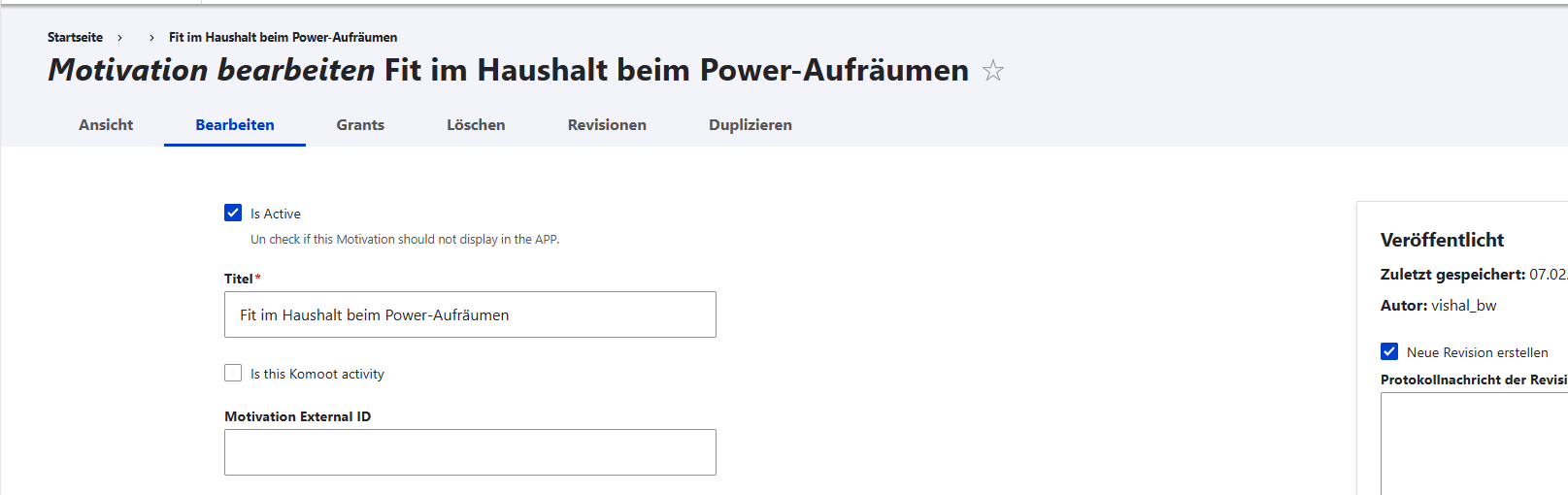
- To unpublish or hide, the checkbox must not be ticked, like shown below
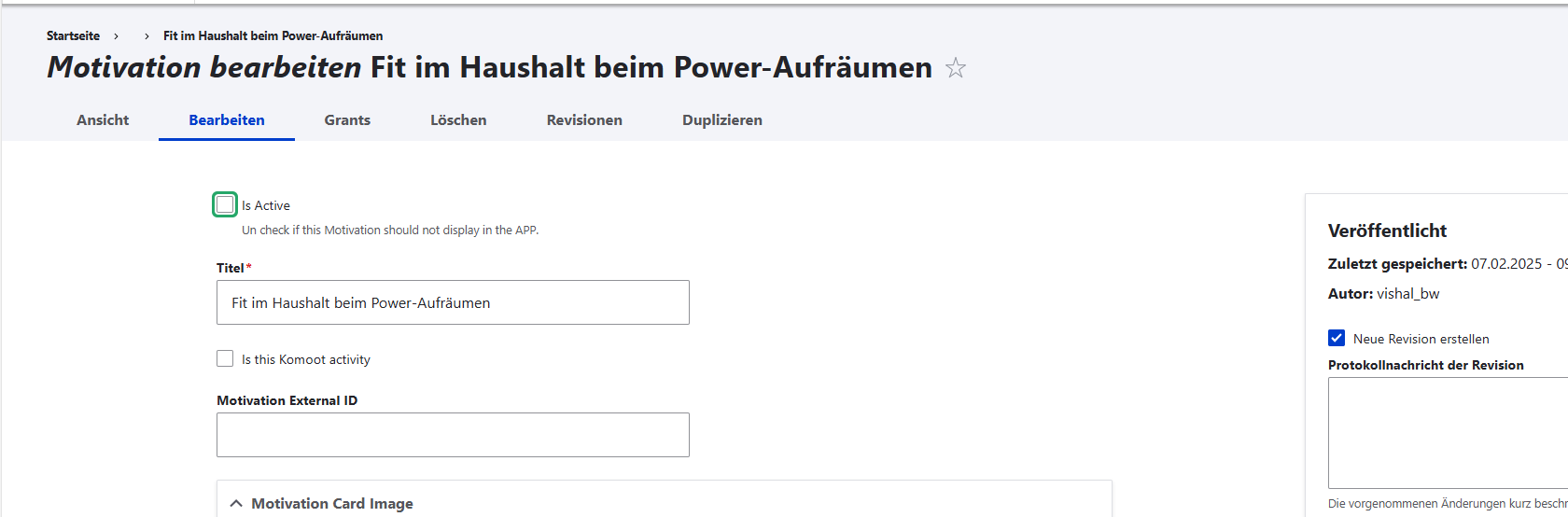
- Click on 'Speichern(Save)' button.